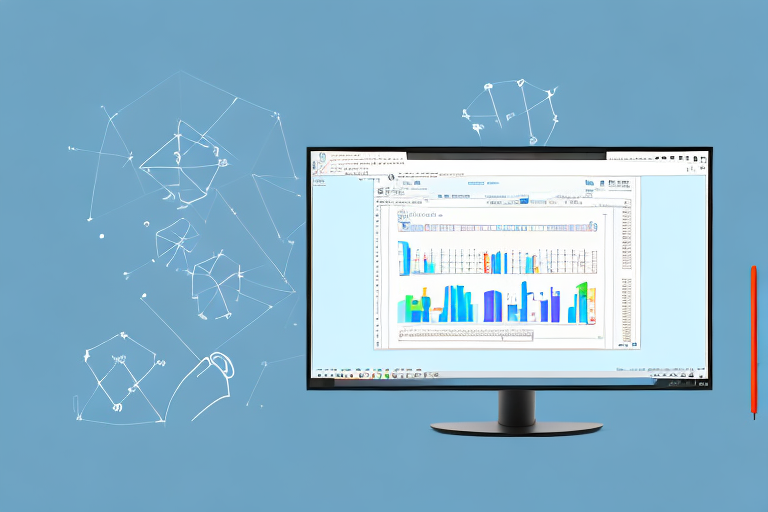The Windows 11 Snipping Tool is a useful utility that allows users to capture screenshots or snips of specific areas on their computer screens. However, there may be instances when the Snipping Tool fails to work in full screen mode, leaving users frustrated. In this article, we will explore the reasons why this issue may occur and provide step-by-step instructions on how to troubleshoot and resolve this problem.
Understanding the Windows 11 Snipping Tool
The Windows 11 Snipping Tool is a built-in application that comes pre-installed with the operating system. It provides users with various snipping options, including free-form, rectangular, window, and full-screen snips. This tool is highly versatile and can be accessed easily via the Start menu or by using the “Windows key + Shift + S” keyboard shortcut.
The Snipping Tool offers several key features that make it an essential tool for capturing screenshots. These features include the ability to annotate snips with pen, highlighter, or text, the option to save snips in various file formats, and the ability to directly share snips with others.
When it comes to annotating snips, the Snipping Tool provides users with a range of options. Whether you want to draw attention to a specific area with the pen tool, emphasize important details with the highlighter, or add explanatory text, this tool has got you covered. This makes it easy to create informative and visually appealing screenshots.
Furthermore, the Snipping Tool allows users to save their snips in various file formats. Whether you prefer the widely supported JPEG format, the lossless PNG format, or the high-quality GIF format, you can choose the one that suits your needs. This flexibility ensures that you can easily integrate your snips into different projects or share them across different platforms.
Sharing snips with others is made effortless with the Snipping Tool’s direct sharing feature. Instead of going through the hassle of saving the snip, locating the file, and then attaching it to an email or uploading it to a cloud storage service, you can simply click on the share button within the tool. This allows you to instantly send the snip to your desired recipient via email, messaging apps, or social media platforms.
Key Features of the Snipping Tool
- Annotate snips with pen, highlighter, or text
- Save snips in various file formats
- Directly share snips with others
Common Issues with the Snipping Tool
Despite its usefulness, the Snipping Tool can encounter certain issues that may prevent it from working correctly. Some of the common issues users face include:
- Inability to capture full-screen snips
- Sudden crashes or freezing
- Delay in capturing snips
One of the common issues users experience with the Snipping Tool is the inability to capture full-screen snips. This can be frustrating, especially when you need to capture the entire screen for a comprehensive screenshot. However, there are workarounds available to overcome this issue. One option is to use the rectangular snip feature and manually adjust the selection to cover the entire screen. Another option is to use third-party screen capture software that provides more extensive capturing capabilities.
Another issue that users may encounter is sudden crashes or freezing of the Snipping Tool. This can disrupt your workflow and lead to loss of unsaved snips. To address this issue, it is recommended to ensure that your operating system and the Snipping Tool are up to date with the latest updates and patches. Additionally, closing unnecessary background applications and freeing up system resources can help prevent crashes or freezing.
Some users may also experience a delay in capturing snips when using the Snipping Tool. This delay can be caused by various factors, such as high system resource usage or conflicts with other applications running in the background. To mitigate this issue, it is advisable to close any unnecessary applications and processes before using the Snipping Tool. Additionally, optimizing your system’s performance by regularly cleaning up temporary files and optimizing storage can help improve the overall snipping experience.
Reasons Why Snipping Tool May Not Work in Full Screen
When the Snipping Tool fails to work in full screen mode, it could be due to several reasons:
Software Compatibility Issues
Some third-party software installed on your computer may conflict with the Snipping Tool, causing it to malfunction. It’s essential to identify any recently installed software that may be causing the issue and uninstall or update it as necessary.
For example, antivirus programs with aggressive security settings can sometimes interfere with the Snipping Tool’s ability to capture screenshots in full screen mode. These programs may mistakenly flag the Snipping Tool as a potential threat and prevent it from functioning properly. In such cases, adjusting the antivirus settings or temporarily disabling it can help resolve the issue.
Additionally, certain graphics-intensive applications or screen recording software may also conflict with the Snipping Tool. These programs may utilize system resources that are required by the Snipping Tool to capture screenshots effectively. Closing or disabling such applications before using the Snipping Tool in full screen mode can help ensure its smooth operation.
Operating System Bugs
Windows 11 is a relatively new operating system, and bugs or glitches may occasionally arise. In some cases, these bugs can affect the functionality of the Snipping Tool. It is advisable to keep your operating system up to date to benefit from bug fixes and improvements.
Microsoft regularly releases updates and patches to address known issues and improve the overall performance of Windows 11. By installing these updates, you can minimize the chances of encountering any compatibility problems with the Snipping Tool. It is recommended to enable automatic updates or periodically check for updates manually to ensure your operating system is always running the latest version.
User Errors
In some instances, users may unknowingly change the Snipping Tool settings, leading to issues like the tool not operating in full screen. Common user errors include misconfigured keyboard shortcuts, altered display settings, or unintentional changes to the snipping options. Understanding and rectifying these settings can often resolve the problem.
For example, if the Snipping Tool is set to capture only a specific region of the screen instead of the entire screen, it may not work as expected in full screen mode. Checking the snipping options and ensuring that the “Full-screen snip” or equivalent setting is selected can help restore the tool’s functionality.
Similarly, if the keyboard shortcut assigned to the Snipping Tool has been modified or disabled, it may prevent the tool from activating in full screen mode. Verifying the keyboard shortcuts in the Snipping Tool settings or resetting them to their default values can help resolve this issue.
Moreover, changes to the display settings, such as resolution or scaling, can sometimes interfere with the Snipping Tool’s ability to capture screenshots in full screen. Restoring the display settings to their original configuration or adjusting them to a compatible setting can potentially resolve the problem.
In conclusion, when the Snipping Tool fails to work in full screen mode, it is important to consider software compatibility issues, operating system bugs, and user errors as potential causes. By troubleshooting these factors and implementing the appropriate solutions, you can restore the Snipping Tool’s functionality and continue capturing screenshots seamlessly.
Step-by-Step Guide to Troubleshoot Snipping Tool
If you are experiencing issues with the Snipping Tool not capturing full screen, here’s a step-by-step troubleshooting guide:
1. Checking for Software Updates
Ensure that both the Snipping Tool and your operating system are up to date. Install any pending updates to address any compatibility or bug-related issues that may interfere with the proper functioning of the Snipping Tool.
2. Reinstalling the Snipping Tool
If updating the software doesn’t resolve the issue, try reinstalling the Snipping Tool. To do this, follow these steps:
- Open the “Settings” app by clicking on the Start menu and selecting “Settings” (the gear icon).
- In the Settings window, click on “Apps” and then select “Apps & features” from the left sidebar.
- Scroll down and locate “Snipping Tool” in the list of installed apps.
- Click on the Snipping Tool and select “Uninstall” to remove it from your system.
- Restart your computer.
- To reinstall the Snipping Tool, open the Microsoft Store app and search for “Snipping Tool.”
- Select the Snipping Tool from the search results and click on “Install” to download and install it again.
3. Adjusting Screen Resolution and Display Settings
In some cases, improper screen resolution or display settings can interfere with the Snipping Tool’s functionality. To resolve this, follow these steps:
- Right-click on the desktop and select “Display settings” from the context menu.
- In the Display settings window, scroll down to the “Scale and layout” section.
- Ensure that the “Resolution” dropdown menu is set to the recommended resolution for your display.
- Additionally, check the “Display orientation” and “Size of text, apps, and other items” settings to ensure they are set to their default values.
Alternative Solutions to Capture Full Screen
If you are still unable to resolve the issue with the Snipping Tool not working in full screen, there are alternative solutions you can try:
1. Using Keyboard Shortcuts
Instead of relying on the Snipping Tool, you can use keyboard shortcuts to capture full-screen screenshots. Press the “Windows key + Print Screen” simultaneously, and the captured screenshot will be saved in the “Screenshots” folder within your “Pictures” directory.
2. Utilizing Third-Party Applications
There are several third-party screen-capturing applications available that offer more advanced features compared to the Snipping Tool. Some popular options include Snagit, Greenshot, and Lightshot. Install and explore these applications to find a suitable alternative for capturing full-screen snips.
Preventing Future Issues with Snipping Tool
To ensure that you do not encounter similar issues with the Snipping Tool in the future, it’s important to practice regular system maintenance and follow these recommended practices:
Regular System Maintenance
Perform routine maintenance tasks such as disk cleanup, defragmentation, and updating device drivers to keep your system running efficiently. This helps prevent conflicts with the Snipping Tool and other software.
Keeping Software Up-to-Date
Regularly update the Snipping Tool and your operating system to benefit from bug fixes, security patches, and improvements. This helps ensure that you are using the latest version, which is less likely to encounter compatibility issues.
Learning Best Practices for Using Snipping Tool
Take the time to familiarize yourself with the various features and options available in the Snipping Tool. Learning the optimal way to use the tool can minimize the chances of encountering difficulties and maximize your productivity.
By following the troubleshooting steps mentioned above and adopting preventive measures, you can overcome the issue of the Windows 11 Snipping Tool not working in full screen. The Snipping Tool is a powerful utility that allows you to capture and share important information from your screen, enhancing your productivity and efficiency.
Enhance Your Screenshots with GIFCaster
If you’re looking for a way to make your screenshots stand out, why not add a touch of creativity with GIFCaster? As an alternative to the traditional Snipping Tool, GIFCaster allows you to not only capture your screen but also to animate your images with fun and engaging GIFs. Whether you’re looking to spice up a work message or just express yourself in a more dynamic way, use the GIFCaster App and transform your screenshots into a fun celebration.