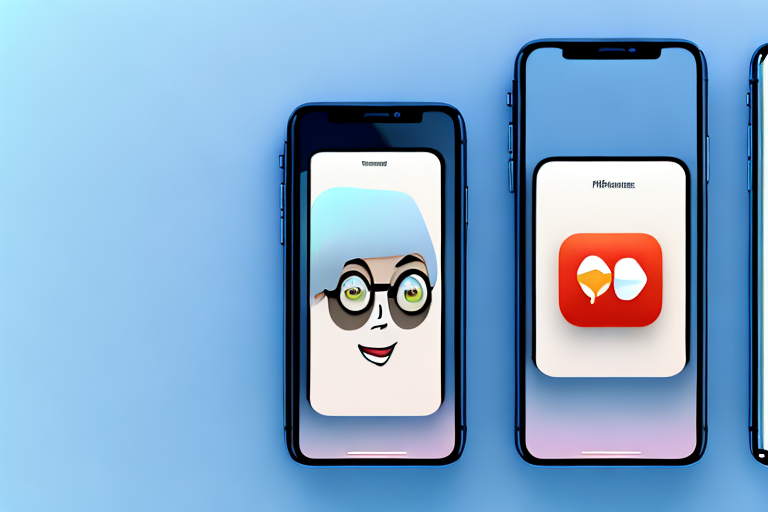Facetime is a popular video calling app for Apple devices that allows you to connect with friends, family, and colleagues. One handy feature of Facetime is the ability to capture screenshots during your calls. In this step-by-step guide, we will walk you through the process of creating Facetime screenshots with ease. Whether you want to capture a memorable moment, important information, or just want to share something funny with your friends, learning how to take Facetime screenshots will come in handy.
Understanding the Basics of Facetime Screenshots
Before we dive into the process of taking Facetime screenshots, let’s first understand what exactly a Facetime screenshot is. In simple terms, a Facetime screenshot is a still image taken from a video call using the Facetime app. It captures a moment of the call and allows you to save and share it with others.
What is a Facetime Screenshot?
A Facetime screenshot is a digital image that represents a specific moment during a video call made using the Facetime app. It can capture the faces of the participants, the video feed, or even the screen itself.
Why Take Facetime Screenshots?
Taking Facetime screenshots can serve various purposes. You might want to capture a funny facial expression, document an important conversation, or keep a memory of a special moment shared with your loved ones. Facetime screenshots can also be useful for work-related purposes, such as taking notes during a business call or capturing brainstorming sessions.
Imagine you are having a video call with your best friend who lives in a different country. As you catch up on each other’s lives, you suddenly burst into laughter at a hilarious joke they just made. In that moment, you realize how precious this connection is and how much you value these moments of joy. Without hesitation, you quickly take a Facetime screenshot to capture that genuine laughter on their face, knowing that you can look back on it whenever you need a pick-me-up.
Facetime screenshots can also be a valuable tool for professionals. Let’s say you are in a business meeting with colleagues from different locations. As ideas are being discussed and decisions are being made, you want to ensure that you have a record of the key points. By taking Facetime screenshots, you can easily capture important information, such as charts, graphs, or slides, to refer back to later. This not only helps you stay organized but also allows you to share the information with others who may not have been present during the call.
Furthermore, Facetime screenshots can be a wonderful way to preserve memories with your loved ones. Whether it’s a virtual birthday celebration, a family gathering, or a heartwarming conversation with a distant relative, capturing these moments through screenshots allows you to create a digital scrapbook of cherished memories. You can revisit these screenshots years later and be instantly transported back to those special times, reliving the emotions and connections that were shared.
It’s important to note that while Facetime screenshots can be a great way to capture moments, it’s essential to respect the privacy and consent of the other participants. Always make sure to inform others that you are taking a screenshot and obtain their permission before doing so. Respecting boundaries and maintaining trust is crucial in any communication, whether it’s virtual or in person.
In conclusion, Facetime screenshots offer a simple yet powerful way to capture and preserve moments from video calls. Whether for personal or professional reasons, these screenshots can serve as visual reminders of laughter, important conversations, and cherished memories. So next time you find yourself in a Facetime call, don’t hesitate to capture those special moments with a screenshot.
Preparing for Your Facetime Screenshot
Before you can start taking Facetime screenshots, there are a few things you need to do to ensure a smooth process. Let’s take a look at the necessary steps:
Setting Up Your Facetime Call
First and foremost, you need to set up a Facetime call with the person or group you want to connect with. Ensure that both parties have a stable internet connection and are using compatible devices. This will ensure a clear and uninterrupted video call.
Once you have established a connection, take a moment to adjust your camera angle and lighting. Position yourself in a well-lit area to ensure that your face is clearly visible during the call. It’s also a good idea to check your audio settings and make sure that your microphone is working properly. This will ensure that your voice comes through loud and clear during the call.
Necessary Tools for Facetime Screenshots
To take screenshots during a Facetime call, you’ll need to have the following tools ready:
- An Apple device with the Facetime app installed
- A stable Internet connection
- Sufficient storage space on your device to save the screenshots
Before you begin the call, make sure that your device is fully charged or connected to a power source. This will prevent any unexpected interruptions due to a low battery. It’s also a good idea to close any unnecessary apps or programs running in the background to optimize the performance of your device.
Once you have all the necessary tools in place, you’re ready to proceed with taking Facetime screenshots. Remember to follow the guidelines and etiquette of the call, respecting the privacy and consent of the other party/parties involved.
Now that you’re well-prepared, let’s dive into the process of capturing those memorable moments during your Facetime calls!
Step-by-Step Guide to Taking Facetime Screenshots
Now that you have your Facetime call set up and the necessary tools ready, let’s dive into the step-by-step process of taking Facetime screenshots:
Initiating the Screenshot Process
During your Facetime call, locate the screenshot button on your device. On most Apple devices, including iPhones and iPads, this is usually the combination of the power button and the volume up button. Press both buttons simultaneously to initiate the screenshot process.
Did you know that the screenshot feature on Apple devices is not limited to Facetime calls? You can capture screenshots of any screen on your device, whether it’s a funny text conversation, an interesting article, or a stunning photo. It’s a handy tool for preserving moments and information.
Once you press the screenshot buttons, your device will capture the current screen. But what if you accidentally pressed the wrong buttons? Don’t worry! You can always delete unwanted screenshots later. Just go to your Photos app, select the screenshot, and tap the trash icon to remove it.
Capturing the Perfect Moment
Once the screenshot process is initiated, it’s time to capture the moment you want to preserve. This could be a funny face, a beautiful scenery shared through the video call, or any other detail of interest. The possibilities are endless!
But remember, timing is crucial. Make sure to press the screenshot buttons at the right moment to capture the perfect shot. It may take a few tries to get it right, but practice makes perfect.
Did you know that you can also capture screenshots during group Facetime calls? Yes, that’s right! If you’re having a fun group conversation and want to capture the memories, simply follow the same steps mentioned earlier. Just make sure everyone is ready and strike a pose!
Saving and Accessing Your Screenshots
After capturing the screenshot, your device will automatically save it to your photo gallery. You can access your Facetime screenshots by opening the Photos app on your device and navigating to the “Screenshots” album.
Once you’re in the “Screenshots” album, you’ll be amazed at the collection of moments you’ve captured. From hilarious expressions to breathtaking landscapes, each screenshot tells a unique story.
But why stop at just saving your screenshots? The Photos app offers various editing tools that allow you to enhance your screenshots. You can crop, rotate, add filters, and even draw on your screenshots to make them more personalized and visually appealing.
Sharing your Facetime screenshots with friends and family is a great way to relive those special moments. You can easily share them via messaging apps, social media platforms, or even print them out and create a physical album.
So, the next time you’re on a Facetime call and come across a moment worth remembering, don’t forget to capture it with a screenshot. It’s a simple yet powerful feature that adds another dimension to your virtual conversations.
Troubleshooting Common Issues
While taking Facetime screenshots is generally straightforward, you may encounter some common issues. Here are a couple of troubleshooting tips to help you overcome them:
Dealing with Blurry Screenshots
If your Facetime screenshots appear blurry, it could be due to a slow internet connection or an issue with your device’s camera. Make sure you have a stable internet connection and clean the camera lens before attempting to take screenshots.
What to Do When Screenshots Aren’t Saving
If your screenshots are not saving to your photo gallery, ensure that you have sufficient storage space on your device. Delete any unnecessary files or apps to free up space. Additionally, check your device’s settings to ensure that screenshots are enabled for the Facetime app.
Tips for Enhancing Your Facetime Screenshots
While Facetime screenshots are great on their own, you can enhance them further with a few simple tips and tricks:
Using Editing Tools for Better Screenshots
After taking a Facetime screenshot, you can edit it using various editing tools available on your device. Crop, adjust brightness and contrast, or add filters to make your screenshots more visually appealing.
Sharing and Using Your Facetime Screenshots
Once you have captured and edited your Facetime screenshots, you can easily share them with others. Whether you want to send them via messaging apps, post them on social media, or use them for work-related purposes, make sure to save them in a format compatible with the desired platform.
Now that you have mastered the art of taking Facetime screenshots, you can preserve your favorite moments and share them with ease. Remember to respect the privacy of others and seek their permission before sharing any screenshots publicly. Enjoy documenting and cherishing your Facetime memories!
Take Your Facetime Screenshots to the Next Level with GIFCaster
Ready to elevate your Facetime screenshots with a touch of creativity and fun? GIFCaster is here to transform your memorable moments into engaging, animated experiences. Add a dash of humor to your work messages or express your emotions vividly with GIFs using the GIFCaster app. Make every screenshot a celebration of your virtual connections. Don’t just capture; create and share your joy with GIFCaster. Use the GIFCaster App today and start turning your Facetime memories into animated masterpieces!