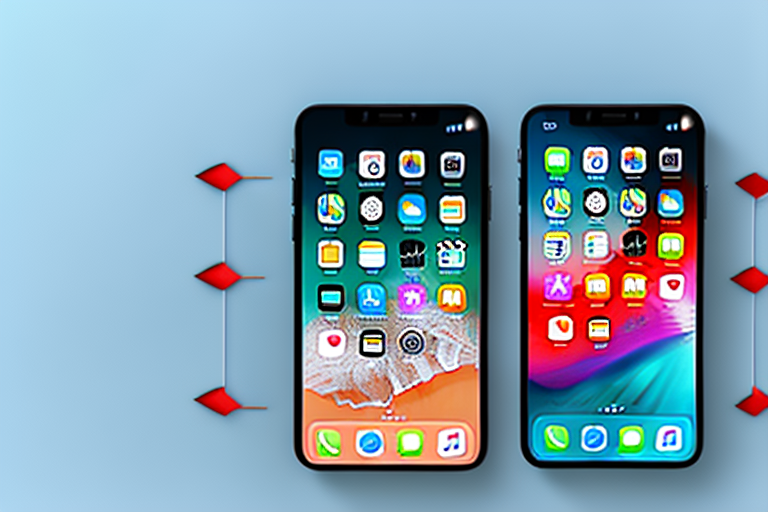Taking a screenshot on your iPhone 8 Plus is a useful feature that allows you to capture and save important information, funny moments, or anything else you want to preserve. In this step-by-step guide, we will explore the basics of screenshots, how to prepare your iPhone 8 Plus for taking screenshots, the different methods of taking screenshots, editing and sharing your screenshots, and troubleshooting common issues that may arise.
Understanding the Basics of Screenshots
If you’re new to taking screenshots, you may be wondering what exactly a screenshot is. Simply put, a screenshot is a capture of your iPhone’s screen at a particular moment. It captures everything displayed on your screen, including apps, messages, and even videos. Screenshots are saved as images, allowing you to view them later or share them with others.
But let’s dive a little deeper into the world of screenshots. Did you know that taking screenshots is not limited to just iPhones? It’s true! Screenshots can be taken on various devices, including Android smartphones, tablets, computers, and even smart TVs. The process may differ slightly depending on the device, but the concept remains the same – capturing a snapshot of what’s on your screen.
So why would you want to take screenshots? Well, there are numerous reasons why screenshots can be useful. For example, you may want to save a receipt for an online purchase, capture a funny meme for future laughs, document a software bug for troubleshooting purposes, or even share a gameplay victory with your friends. The possibilities are endless!
Let’s explore some practical applications of screenshots. Imagine you’re browsing through an online store, and you come across a product that catches your eye. Instead of bookmarking the page or writing down the details, you can simply take a screenshot to save the information for later. This way, you have a visual reference of the product, its price, and any other relevant details.
Additionally, screenshots can be a helpful tool for communication. Let’s say you’re having a conversation with a friend and they send you a long message with important information. Instead of trying to remember or copy down everything they said, you can take a screenshot of the message. This allows you to refer back to it whenever needed, ensuring that you don’t miss any crucial details.
Furthermore, screenshots can be a valuable asset when it comes to troubleshooting technical issues. If you encounter a software bug or error message, taking a screenshot can help you document the problem. You can then share the screenshot with technical support or post it on online forums to seek assistance. Having a visual representation of the issue can greatly aid in finding a solution.
Lastly, screenshots can be a fun way to capture and share memorable moments. Whether it’s a hilarious meme, a stunning scenery in a game, or a high score you achieved, screenshots allow you to preserve these moments and share them with others. You can send them to friends, post them on social media, or even create a collection of your favorite screenshots.
As you can see, screenshots are not just a simple image capture. They have a wide range of applications and can be incredibly useful in various situations. So the next time you come across something interesting or important on your screen, don’t hesitate to take a screenshot and make the most out of this handy feature!
Preparing Your iPhone 8 Plus for Screenshots
Before you start taking screenshots, there are a few things you should check to ensure a smooth experience. First, make sure your iPhone’s settings are optimized for capturing screenshots. Go to the Settings app, scroll down and tap on “General,” then select “Accessibility.” Look for the “AssistiveTouch” option and make sure it is enabled. This will allow you to take screenshots using a virtual button instead of physical buttons.
Having the ability to capture screenshots on your iPhone 8 Plus can be incredibly useful in various situations. Whether you want to save a memorable conversation, capture a funny moment in a game, or keep a record of important information, screenshots can come in handy. By following a few simple steps, you can ensure that your iPhone is ready to capture those precious moments with ease.
Another important consideration is storage space. Screenshots can take up a significant amount of storage, especially if you take them frequently. To prevent running out of storage, regularly check your available space. If necessary, delete unnecessary files or transfer them to a computer or cloud storage.
Managing your storage space effectively is crucial for the overall performance of your iPhone. By keeping an eye on your storage usage, you can ensure that your device runs smoothly and efficiently. It’s always a good idea to periodically review your files and remove any duplicates, old screenshots, or unnecessary downloads. This not only frees up space but also helps you stay organized.
Furthermore, transferring your screenshots to a computer or cloud storage can provide an extra layer of security and accessibility. By having a backup of your screenshots, you can rest assured that your precious memories are safe even if something happens to your iPhone. Cloud storage services like iCloud or Google Drive offer convenient options for storing and accessing your files from multiple devices.
Additionally, consider organizing your screenshots into folders or albums to make them easier to find and navigate. This can be especially helpful if you take a large number of screenshots regularly. By creating specific categories or labeling your screenshots, you can quickly locate the desired image without scrolling through a long list of files.
Remember, taking screenshots on your iPhone 8 Plus is not only a practical feature but also a creative tool. You can use screenshots to capture beautiful landscapes, inspiring quotes, or creative designs. With the right combination of timing and creativity, your screenshots can become a visual diary of your digital experiences.
The Step-by-Step Process of Taking a Screenshot
There are two primary methods for taking screenshots on an iPhone 8 Plus: using the side button and volume button combination or utilizing the AssistiveTouch feature.
Using the Side and Volume Buttons
To take a screenshot using the side and volume buttons, find the content you want to capture on your screen. Once you’re ready, simultaneously press the side button (located on the right side of the device) and the volume up button (located on the left side). You’ll see a quick flash, hear a camera shutter sound, and the screen will briefly dim to indicate that the screenshot was successfully taken.
If your sound is turned on, you’ll also hear a distinct sound when the screenshot is taken. You can find your screenshots in the Photos app, under the “Screenshots” album.
Using AssistiveTouch
If you prefer a more convenient method, you can use the AssistiveTouch feature to take screenshots. AssistiveTouch adds a virtual button to your iPhone’s screen, allowing you to access various functions, including taking screenshots.
To enable AssistiveTouch, go to the Settings app, tap on “Accessibility,” then select “AssistiveTouch.” Toggle the switch to enable it. You’ll notice a small round button on your screen. Tap it, then go to “Device” and select “More.” Tap on “Screenshot” to capture the current screen. The process is the same as using the physical buttons, and the resulting screenshot will be saved in the same manner.
Editing and Sharing Your Screenshots
Once you’ve successfully taken a screenshot, you may want to edit it or share it with others. To access your screenshots, open the Photos app and navigate to the “Screenshots” album. Here, you’ll find all your captured screenshots.
If you want to make some changes to your screenshot, such as cropping or adding annotations, you can use the built-in editing tools in the Photos app. Simply select the screenshot you want to edit, tap on the “Edit” button, and make the desired changes. Once you’re satisfied, tap on “Done” to save your edited screenshot.
Sharing your screenshots is easy. From the Photos app, select the screenshot you want to share, then tap on the share icon (usually represented by a box with an upward arrow). This will open a menu with various sharing options, such as sending the screenshot via email, messaging apps, or social media platforms. Choose the desired method and follow the prompts to share your screenshot with others.
Troubleshooting Common Issues
While taking screenshots on your iPhone 8 Plus is generally a straightforward process, you may encounter some issues along the way. Don’t worry; we’ve got you covered.
What to Do if Screenshots Aren’t Working
If you’re having trouble taking screenshots, here are a few troubleshooting steps you can try. First, ensure that your phone’s operating system is up to date. Software updates often include bug fixes that could resolve the issue you’re experiencing.
Another possible solution is to restart your iPhone. Press and hold the side button until the “Slide to Power Off” option appears. Slide it to turn off your device, then press and hold the side button again to turn it back on.
Lastly, if the above steps didn’t work, you can try resetting your iPhone’s settings. Go to the Settings app, tap on “General,” then select “Reset.” Choose the “Reset All Settings” option. Keep in mind that this will reset all your settings back to default, so make sure to back up any important data beforehand.
Resolving Storage Issues
If you’re running out of storage space due to an abundance of screenshots, there are a few ways to free up some space. One option is to delete unnecessary screenshots from the “Screenshots” album in the Photos app. Alternatively, you can transfer your screenshots to a computer or cloud storage to create more space on your iPhone. Just make sure to back them up before deleting anything.
By following these steps and tips, you can become a screenshot pro on your iPhone 8 Plus. Whether you’re capturing memories, documenting important information, or troubleshooting issues, screenshots are a powerful tool that enhances your iPhone experience. Happy screenshotting!
Enhance Your Screenshots with GIFCaster
Ready to take your iPhone 8 Plus screenshots to the next level? With GIFCaster, you can add a touch of personality and fun to your captures. Transform a simple work message into a delightful celebration or express your creativity in ways you’ve never imagined. Make your screenshots more engaging and share moments that stand out. Use the GIFCaster App today and start turning your screenshots into animated conversations!